RStudio Global Options
Think of this window as your personal cockpit. Every slider, checkbox, and dropdown lets you fine-tune RStudio’s behavior, appearance, and workflow. Below is a guide to the most-used tabs—so when you’re ready to tweak, you’re not poking around in the dark.
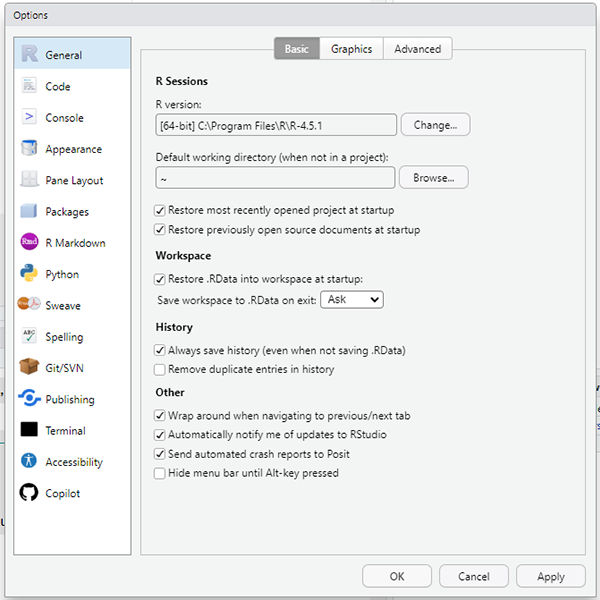
1. General
- R Sessions: Pick which R installation runs inside RStudio (handy if you have multiple versions installed).
- Default working directory: Sets where files open and save by default when you’re not inside a project.
- Workspace:
- Restore .RData into workspace at startup: leave unchecked for a clean slate every session.
- Save workspace to .RData on exit: set to Never to avoid saving random objects (recommended for reproducibility).
- Restore .RData into workspace at startup: leave unchecked for a clean slate every session.
- History: Options to automatically save command history—even across sessions—and to remove duplicates.
- Other: Miscellaneous options, like wrapping text when switching tabs or whether crash reports are auto-submitted.
2. Code
Controls how code is displayed and edited.
Common options: soft wrapping, tabs vs. spaces, auto indentation, and diagnostics for languages like C/C++ or HTML/CSS.
3. Appearance
Customize how RStudio looks:
- Theme (dark, light, solarized, etc.)
- Zoom level for text
- Editor font and size
- Syntax highlighting themes (with a live preview)
This is where you soften glare or crank the contrast—so your code reads like a poem instead of eye strain.
4. Pane Layout
Your four-pane structure can become your personal artboard:
- Choose which pane (Source, Console, Environment, Output) goes where.
- Reassign tabs (Help, Files, Packages, Plots, etc.).
- Add extra Source columns to work on multiple scripts side-by-side.
Often adjusted just once, this can make RStudio feel like it moves with your brain, not against it.
5. Packages
Appears only if you’ve installed or used packages. Options include:
- Default CRAN mirror
- Whether the Packages pane is shown
- Integration with devtools
- Build settings and auto-navigation when building or checking packages
This is especially useful if you start writing or maintaining your own packages.
6. Other Tabs (Power-User Settings)
- R Markdown: configure editing, visual mode, citations, outline visibility.
- Git/SVN: set up version control, authentication, and commit preferences.
- Terminal: pick your shell, scrollback buffer, and startup commands.
- Accessibility: adjust screen reader, motion reduction, and focus control.
Why It Matters
If RStudio keeps reopening everything you worked on—even forgotten objects—your “Save workspace” option is probably still set to Always. Change it to Never for a fresh start every time.
Tired of tiny fonts or glaring white backgrounds at 2 a.m.? Head to Appearance and make RStudio your cozy digital notebook.
Want RStudio to feel like an extension of your thought process? Adjust the Pane Layout—it’s surprisingly transformative.
RStudio stops being “just another program” when you shape it to fit your workflow. Every layout tweak, every bolded code line, every choice to suppress auto-loads—they all help you think and work more clearly.